Making of The Meadow with SketchUp & Skatter
Skatter for SketchUp v1 was released this week! As a SketchUp user for many years now, it is a great joy for me to help bring this tool to the SketchUp user community. Skatter is the brainchild of Architect and 3D Artist Thomas Hauchecorne, and he did a superb job developing it. Today I’m very happy to share this article by one of our early beta group users, Mads Bjerre from AART Architects. He first shared “The Meadow” in the Skatter Support forums sparking everyone’s imagination as to what can be done with Skatter. Enjoy this article and know that “The Meadow” Scene file along with the assets is available for free on The ArchVIZ Shop!
Introduction
Welcome to this article, whose purpose is to guide you through the making of ״The Meadow״.
The Meadow is a project made especially for the release of Skatter, which is a brand new extension for SketchUp. Skatter is a powerful new tool, which makes it possible to scatter compound objects either as an array, or over the surface of a host object/plane. This is particularly advantageous when working with 3D vegetation like grass, trees, bushes etc.
I think that many SketchUp users will agree with me that this has always been a major challenge especially in the rendering part. There have been previous attempts to make scatter plugins, and these plugins roughly did the job, but with some limitations. Consequently, many have to rely on other programs like Photoshop in post processing.
Nevertheless, I think many of us love SketchUp. When working as an architect as I am, time matters almost every time. In my case, it always depends on what I am able to accomplish in a very short time. That is why I chose SketchUp. It is fast, intuitive, flexible, and easy to use. Thanks to the many serious developers of SketchUp extensions out there, more and more opportunities are opening up, and every time the gap between SketchUp and other more “sophisticated” and advanced 3D programs narrows.
With this small introduction, I will continue to tell a bit more about the scene “The Meadow” and how I’ve used Skatter for SketchUp as one of the main tools.
The scene was created to test the capabilities of Skatter for SketchUp. Therefore, I chose to work with a landscape scene, without buildings! Something I never do. I like the idea that I control everything in my workflow, so I decided to make everything from scratch, right down to each single straw of grass.
I searched the net for some reference images, to see how the distribution of natural grass looked like. I also found some landscape images for inspiration, and to help me mentally visualize the project.
3D Grass Making
Before I continue, I need to say that the work would have been less easy without some other great SketchUp plugins. To make the grass, I used Fredo Scale and Fredo ThruPaint. For the terrain, I used Artisan for SketchUp. Fredo Scale allows you to twist and bend your geometry, and Fredo ThruPaint is a great tool for UV mapping your textures on challenging geometry without any distortions.
I started out by using Fredo Scale to bend the grass components in different angles. I then used Fredo’s ThruPaint to map the grass texture. I made a single grass texture in different shades of green, and mapped it on every single straw. Then I moved the position of the texture to catch the different green shades. In this way, I had only one material to control in V-Ray, which I think is an advantage when you are working with complicated scenes.
Basic Grass Material
I made the flowers in exactly the same way. I made an all-in-one flower texture, and used ThruPaint to move the position to fit the geometry
All in One Flowe Materials
Now I had to make the grass bundles.
This is the part where I used Skatter for SketchUp for the first time in the process. I made a simple hexagon shape as my host object, and selected four of my previously made grass components to be scattered. I used different settings for the different grass tufts, but for the most part, I used Uniform as my distribution method and enabled the Random Transform feature. Skatter offers endless possibilities to control your distribution, but these simple changes gave a pretty good result.
Eventually, I ended up with some different grass tufts, starting from low grass, and ending up with reed.
Using V-RAY
This is pretty straightforward. I used a reflection layer and a 2-sided material for a translucency effect. For the flower leaves, I also made a transparency map and a bump map. The bump map was overkill, though.
Below is the bundles I decided to use in my final scene.
Modeling the Terrain
As I mentioned earlier, the terrain modeling was mainly made with Artisan for SketchUp – another great plugin. If we are to be fair, Sandbox could probably do the job, but Artisan provides some great additional features, which are hard to do without when you want things to go easy, and especially if you want to control your scatter distribution. More on that later.
I started out with a simple sandbox plane. I then used Artisan Sculpt Tool to form the terrain.
When I was pleased with the final design, I used Fredo’s ThruPaint tool to project my ground cover textures to the terrain without any distortions. I went back to Artisan and used the Paint Brush Tool, which allows you to paint a new texture on top of the existing ground cover texture by clicking and dragging. I painted the road area and the bottom of the lake using this method. Artisan also do this without any texture distortion.
Now I could prepare the terrain for Skatter, using Artisan’s Select Brush. By clicking and dragging the brush, I could select specific areas, especially in my road area, where I needed more control with my scatter distribution. I grouped the areas, and placed my camera in the scene.
Now, I was ready to use Skatter.
Below is the final Camera position.
Using Skatter with the Terrain 3d Model
It’s Skatter Time!
Now the fun part begins, namely, to use Skatter on some larger areas.
I imported my grass tufts into the scene, and made them into simple V-Ray proxies. I first scattered the road. It was my intention to get the road to look old and rarely used, with grass in the center and on the sides with some vague bumpy tracks. Because I grouped the road areas earlier it was much easier to control the scatter parameters to get this look. In this situation it was necessary to use some other Skatter features.
Because I worked with sloped terrain, I needed to get my scattered objects to follow the surface. I did this with the Pointing up slide bar, which was set to normal. I also used Scale falloff in the Area section, to make a sliding transition toward the tracks. Because I worked with proxies, and not visible components, I enabled the “Render Only” feature, so I could control future editing in the Render List.
For the road area I used six layers : one for each of the grass bundles, one for each of the flowers and one for the stones. I also scattered some stones manually, which together with a simple bump map on the ground cover texture did the trick.
Below is the first render test of the scattered road area.
The rest of the scattering was made in the same way, but because much of the remaining vegetation was far away from the camera position, I used the Camera feature and enabled Exclude non visible to remove every scattered objects outside the viewport, and Distance clipping, since it was not necessary with such high level of details in the background, where your eyes cannot see it anyway
Finally, I placed some trees, and made a water material for the lake. I chose not to spend a lot of time doing too many lightning adjustments, as I did not have time for it. So the scene lightning is just a good old V-Ray Sun and Sky. I used an HDRI in the water reflection though. My final V-Ray settings was just an exterior preset in a medium quality.
The image below is the final raw render.
This is the image with a white override material.
Post Production
I used less than an hour on the post processing. I had already found the background images, and my background trees, so I used the time adjusting light, contrast and color balance.
I hope you got something out of following this tutorial. Keep in mind, that this was just a small part of the many great possibilities Skatter for Sketchup offers.
For this tutorial I have added the model of the terrain, and the used components (grass, flowers, etc) to Ronen’s ArchVIZ Shop for free so feel free to experiment with them in the 3D model, or in your own projects.
Below you can see some other render tests I made earlier.
So, that`s it.
I hope you enjoyed it. If there is any question regarding any subject I would be pleased to answer it.
























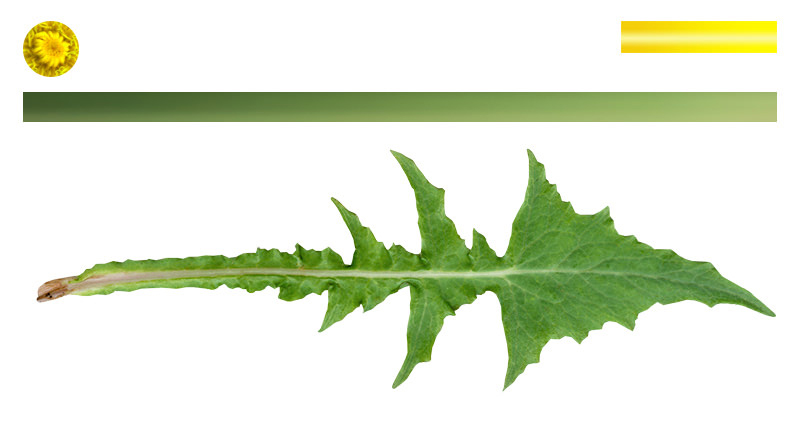


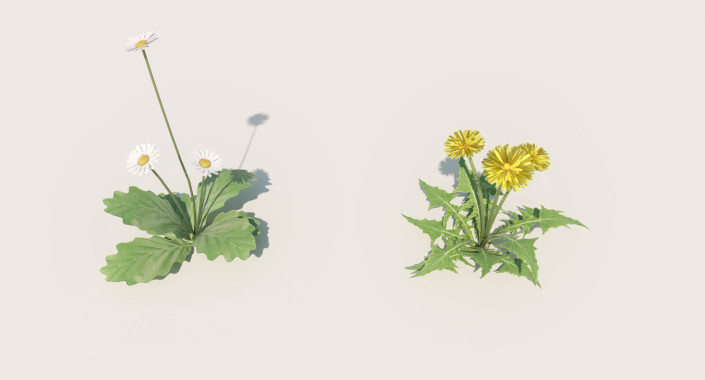
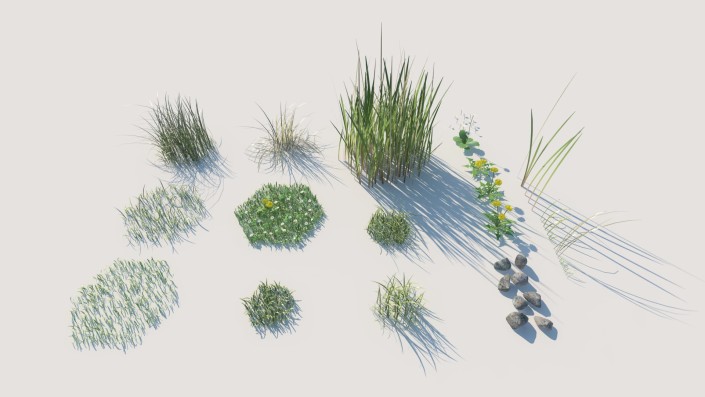

















You guys are awesome! Thank you for this!
Really nice! How manage you create so nice watermaterial in SketchUp?
I have just purchased this, not 15 minutes before seeing this. Looking forward to using it. I design Playground equipment and the site renders have always been a headache, So really hoping this helps.
Top tutorial! Love it! Where can I follow Mads?
Hey Mads, fb, behance, insta, twitter? I wanna se more of your stuff.
that’s a great tutorial Mads!
and awesome post ronenbekerman !
Best plugin / maker grass!
freskoman Hey..
It’s actually just a reflection and refraction layer wits a fog color. The bump map is made in Photoshop from a water texture. Taking the time to find good textures on the net is worth it in the end. 🙂
Hey Martin. To be honest, I dont have a website where i post my stuff right now. I can refer to Aart Architects homepage. But as soon as I have time, i will create a blog for my work. 🙂
Nice! im glad i get skatter on the 1st beta release a great pluging.
How do you approach the trees? Where do you get them?
Thanks!
JulioSanchez1
Hey Julio.. The trees are from Evermotion vol 58. 🙂
mbo Ok, but how to do export them to SU? cuz evermotion, only have .max .c4d . obj . fbx
JulioSanchez1 mbo I make them into proxies inside 3d Max, and import them into Sketchup. Then I just transfer the materials. It’s quite easy, and much more timesparing 🙂
Hi. Great job. How do you export thouse sketchup images with smooth edges? I have been trying to do it without succes…
JS_GM Hey.. Im not quite sure what you mean? Can you be more specific? 🙂
mbo JS_GM Yes sure. I’m not talking about the renders (they are great). I’m talkin about the SU images, the ones that shows the grass creation and scattering process. Where they created via “file/export/2d graphic” or are just screenshots? I want to show some images of my model to my client before crete the renders, but i can’t achieve to export images without jagged adges. i’m doing it via “file/export/2d graphic”. I was wondering how did you do it cause your images look pretty smooth.
Super nice tutorial! I got one small favour. Is it possible to make those grass proxies available for su15? i dont have 16 yet, im sticking with 15 for the moment
JS_GM mbo
It’s actually just a screendump at 1920 X 1200 px. But what if you export your image in a bigger resolution, lets say 3000 px and resize it in Photoshop?
mr_aliabbas Where have you been? Not heard from you for ages? Hope all ok?
Awesome. Very useful tutorial. Thanks for sharing.
http://www.vinhomes.in/vinhomess/flats-at-korattur.html
mbo JulioSanchez1 How do you transfer the materials so that they appear in sketchup? Where do they have to be located?
Excelent work! The only thing i would make differently is the ground. For a soil that is so close to water fresh or salt it should be a bit more brown, not so dry.
OMG what a great work,really excelent.