How to enhance 3d renders with 2d elements
When i first started out with architectural visualization i was very strict about doing it 3d all the way, but today almost every image i create incorporates some 2d techniques applied in post using software such as photoshop.
sometimes i add elements i didn’t have time to create in 3d or forgot about them. Other times i plan before hand on adding those elements and save time this way – especially if I’m not sure the client will approve them and this way i can just hide the layers. the technique I’ll describe in this post is especially useful and easy to apply in single focal point images.
So, What is 2d here?
I’ll use the HO House image for the demonstration and below you can see the original render before the addition of 2d elements and the after image with those elements marked. After the break i will elaborate further on how I’ve added each of those elements.

Render without the 2d elements

Added 2d elements
Adding the TV
Below you can see images representing the different layers, as i add them, and the settings i use for adding shadows dropping from the TV onto the back wall.

Adding the TV steps

Setting a drop shadow effect for the TV layer, set direction according to scene lighting

Adding some dark glow effect too
Adding the center piece on the table
Below you can see images representing the different layers, as i add the center piece onto the table. take note of the mask layer i use to fade out the reflection layer on the table. This layer is a simple copy of the flower layer flipped upside down and toned down to resemble a reflection effect. the side shadow was painted in by hand (I work with a Wacom tablet, so this is very easy for me this way).

Adding the center piece steps
Adding the spot light fixtures above
Below you can see images representing the different layers, as i add the spots underneath the upper walkway. you really need to find images that were taken from a similar angle for this to work well, but you can distort the layer a little until you get it right. the copies are flipped right to left for variation and shadow and glow effects were added here too to make the spots integrate into the surface naturally.
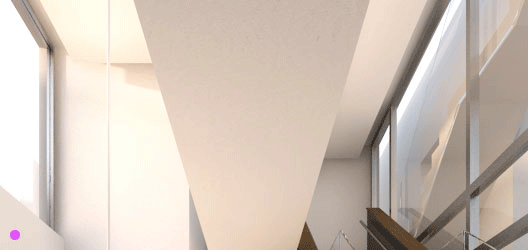
Adding the spots steps

Adding shadows for the spots, set the direction according to scene lighting

Settings for the spots glow effect












This is a test comment to check if it shows on the original post on the main blog
One more test reply after changing the thread time stamp