GlobePlants at the corner of Enscape and SketchUp
I’ve recently started to use Enscape for early design stage visualization, and I love the workflow it allows me to work with. I get to stay inside SketchUp during the early design stages with better visualization capability. I get to use the modeling tools I like and scatter things around, and all of it picked up smoothly. Check out this short glimpse of how these assets look like for a fast pre-viz while modeling in SketchUp.
Also, and treat this as an official disclaimer, it is ArchViz BlackFriday time, and all of the tools I use and mention here are on some kind of sale. This is good! Take advantage of that.
On with it…

“Test House” SketchUp + Enscape + Globe Plants + Skatter
One of the biggest hurdles with this workflow was the lack of high-quality yet low poly vegetation 3d models for SketchUp.
This wasn’t a problem with other real-time tools like Lumion or Twinmotion. Quite the opposite actually, this was a big part of their appeal.
I’ve been using GlobePlants assets for rendering with V-Ray and Thea Render and really liked their models but couldn’t use them efficiently in SketchUp with Enscape even though they offered this format.
The test house looks empty to start with 🙁
When version 2.9 of Enscape came out, things changed for the better in that regard. I could create assets for Enscape by myself through the Enscape Custom Asset option in their content browser. With this toolkit, the generated assets can be used for any 3D platform Enscape supports, like Sketchup, Revit, Archicad, Vectorworks, Rhinoceros, and more.
Enscape objects work perfectly with plugins inside the software. With SketchUp, you can scatter objects using the Skatter plugin, and I know that you can use the RhinoNature plugin for that in Rhino.
Below you can see the (very basic) “painted” type scattering of small plants around the test house lawn. The single items are placed outside the house walls. Using the “zones” feature of Skatter for the clustering of plant types. The scattering process was fast and screen performance did not degrade a bit.
In addition to importing the Globe Plants models into Enscape, they also optimized the 3d mesh, material, and textures to fit the “Low Poly” concept. It is much smoother using the “Low Poly” version of the assets inside SketchUp with faster scene load times.
This is how it looks with the big trees all over the grounds!
Not so pretty looking in the SketchUp viewport though… Enscape opted to show their native assets with an “envelope” style mesh which seems cleaner to the eye but maybe not faster on the viewport. I find the “reduced polygons” approach makes it easy to fine-tune the trees positioning and orientation so that branches don’t go places you don’t want them to.
Here’s one more closeup of the SketchUp viewport and corresponding Enscape render after 1 second.
The low-poly version differs in absolute quality from their high-poly counterparts but is perfectly acceptable. When you put two models next to each other, you can recognize them as one species from their biological characteristics (tree shape, leaf color, flower, etc.) However, one tree is a high-quality model suitable for programs that render still images, while the other is suitable for real-time programs.
On the right is a high polygon model; on the left is a low polygon.
GlobePlants indicates that, on average, you will save 5-10 times of VRam using the low-poly versions. With some unique plants, this number can be up to 100 times the saving. Thus, your workflow will be incredibly smooth when compared to high polygon models.
A significant drawback, due to the proprietary technology of Enscape, is GlobePlants assets not supporting wind animation. I hope I can say the word “yet” to close here.
Right? Globe Plants?
Cheers,
RB.














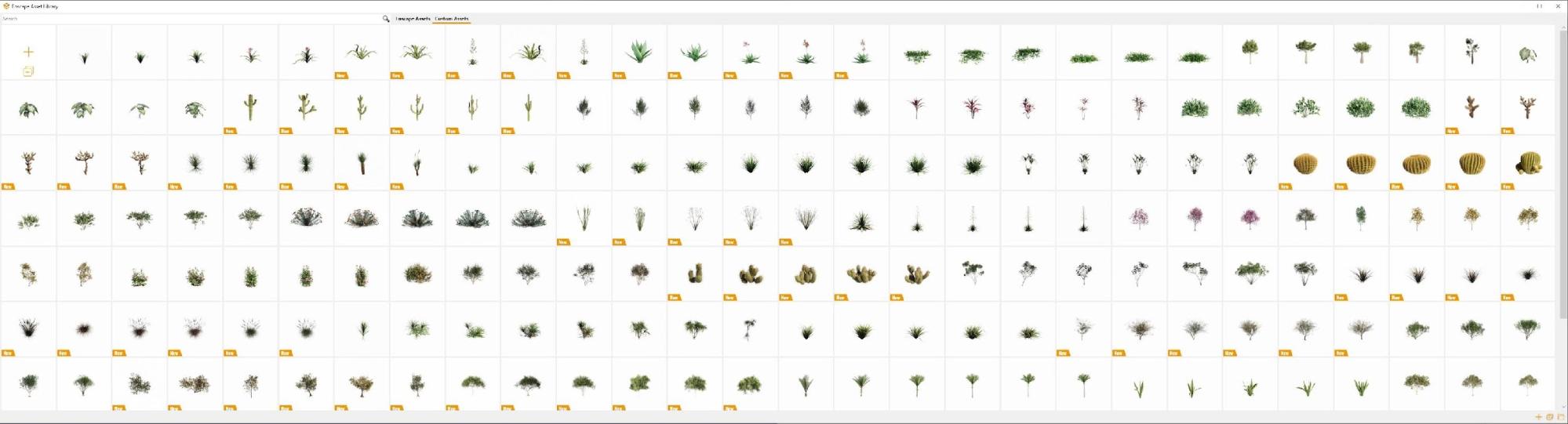





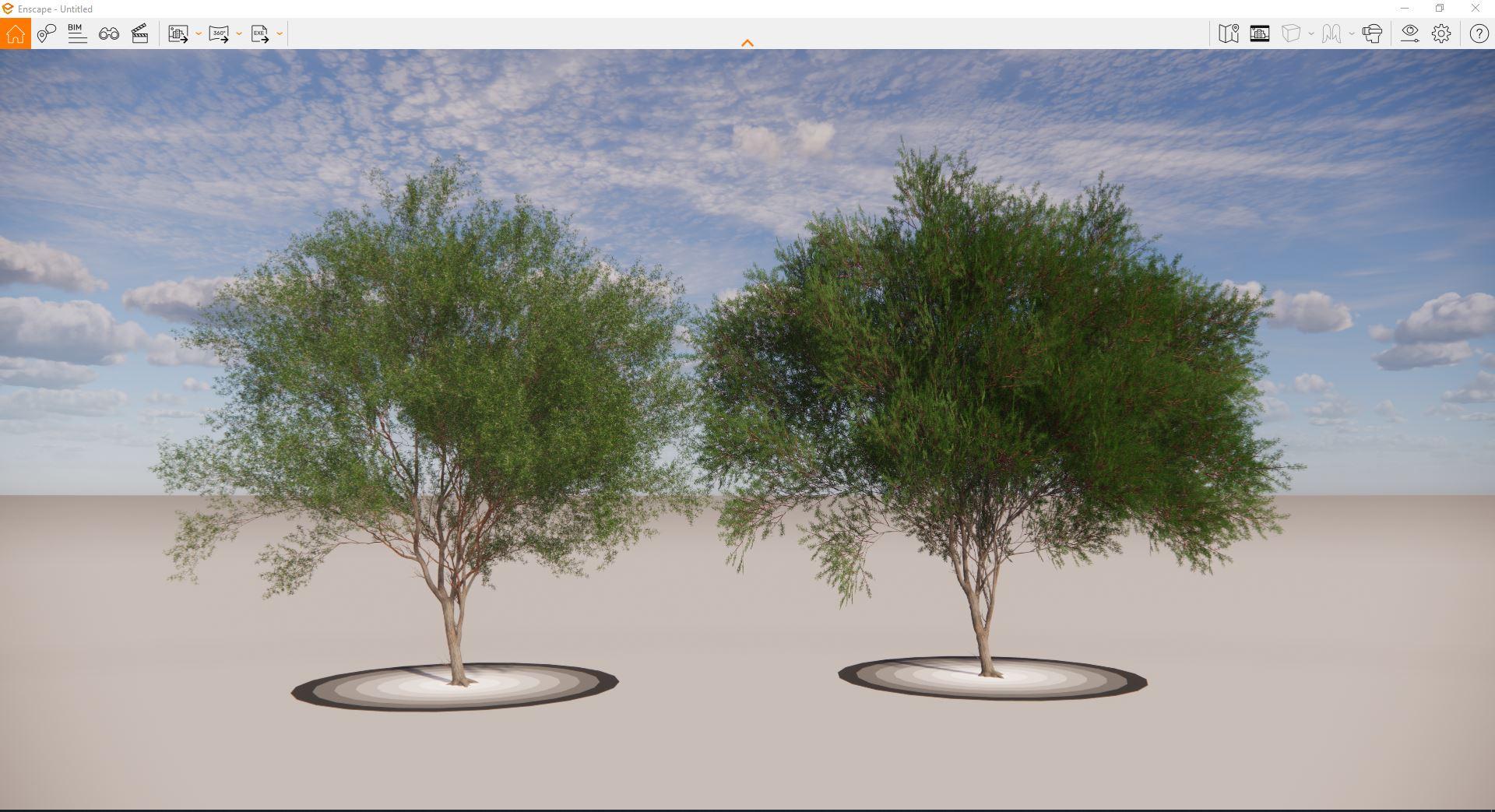


Start the discussion at talk.ronenbekerman.com